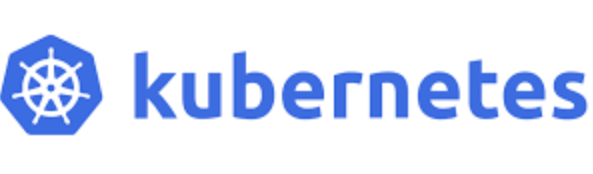How to Run Tutorials
This brief guide will walk you through some options that you have to run these tutorials and have a Tracking Server that is available to log the results to (as well as offering options for the MLflow UI).
1. Download the Notebook
You can download the tutorial notebook by clicking on the “Download the Notebook” button at the top of each tutorial page.
3. Set Up MLflow Tracking Server (Optional)
Direct Access Mode (no tracking server)
You can start a tutorial and log models, experiments without a tracking server set up. With this mode, your experiment data and artifacts are saved directly under your current directory.
While this mode is the easiest way to get started, it is not recommended for general use:
The experiment data is only visible on the UI when you run
mlflow uicommand from the same directory.The experiment data cannot be accessible from other team members.
You may lose your experiment data if you accidentally delete the directory.
Running with Tracking Server (recommended)
MLflow Tracking Server is a centralized HTTP server that allows you to access your experiments artifacts regardless of where you run your code.
To use the Tracking Server, you can either run it locally or use a managed service. Click on the following links to learn more about each option:
MLflow can be used in a variety of environments, including your local environment, on-premises clusters, cloud platforms, and managed services. Being an open-source platform, MLflow is vendor-neutral; no matter where you are doing machine learning, you have access to the MLflow’s core capabilities sets such as tracking, evaluation, observability, and more.
Tip
💡 If you are not an Databricks user but want to try out its managed MLflow experience for free, we recommend using the Databricks Community Edition. It offers an expedited access for a Databricks workspace and services without the enterprise setup, let you get started with MLflow and other ML/AI tools in minutes.
4. Connecting Notebook with Tracking Server
Note
If you are on Databricks, you can skip this section because a notebook is already connected to the tracking server and an MLflow experiment.
For other managed service (e.g., SageMaker, Nebius), please refer to the documentation provided by the service provider.
Once the tracking server is up, connect your notebook to the server by calling mlflow.set_tracking_uri("http://<your-mlflow-server>:<port]"). For example, if you are running the tracking server locally on port 5000, you would call:
mlflow.set_tracking_uri("http://localhost:5000")
This will ensure that all MLflow runs, experiments, traces, and artifacts are logged to the specified tracking server.